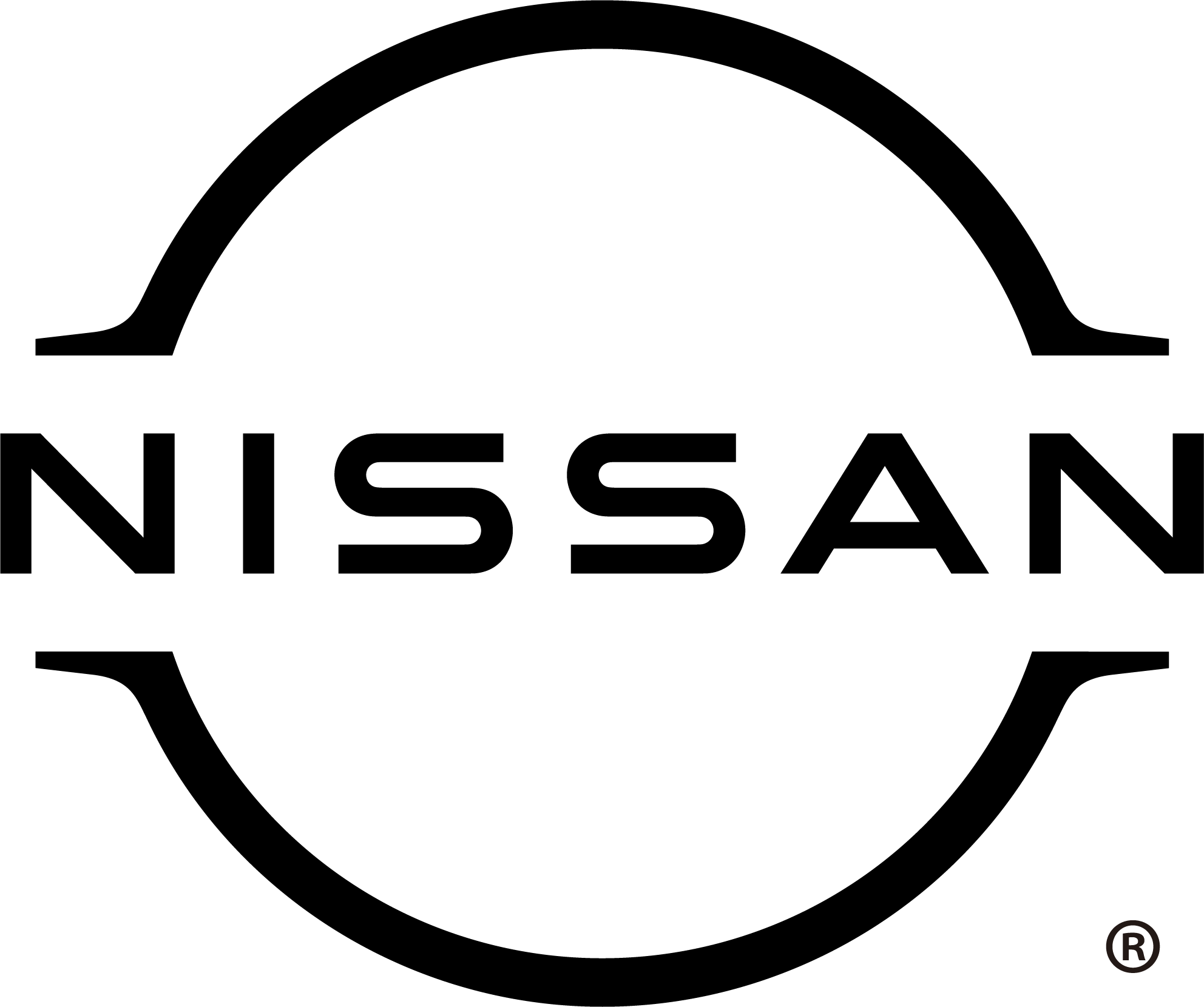How to Update Nissan Navigation

Nissan Navigation is one of the most popular features with Huntington Beach drivers, and your Nissan always displays the most up-to-date traffic information available. But how do I update my Nissan Navigation System when something changes? The good news is that you don’t need to make an appointment with the service center to get your car up to speed — although you could! Find out how to update Nissan Navigation with the experts at Surf City Nissan.
How Do I Update My Nissan Navigation System?
If you want to continue to get real-time traffic information in Fountain Valley, you may need to update your system from time to time. Learning how to update Nissan Navigation doesn’t take long, and all you need is a USB stick. We recommend taking a look at this guide to see the specifics of your model. When it’s time for an update, you’ll see a pop-up window on your display that will let you know that updates are available. Then simply download the Map Update tool to your Mac or PC, and follow these steps:
- From your computer, open the Map Update Tool application and place your USB stick into the drive.
- Choose “Map Updates,” and then “Update Map” next to each map you want to update. If you need to cancel a download, just choose “Cancel.”
- Once you’ve downloaded all the maps you need, remove the USB stick and place it into your vehicle’s Navigation System.
- Follow the directions on the screen, and your maps will update to the most recent versions available.
How to Use the Nissan Navigation System
Whether heading to an appointment in Costa Mesa or a new restaurant in Huntington Beach, Nissan Navigation System can help you find the best route to any location. But, did you know it can do so much more than that? Learning how to use the Nissan Navigation System unlocks brand new possibilities for the open road.
For example, your Nissan Door-to-Door Navigation System will mark the location of your parked vehicle and send it to your phone. When you’re ready to go home, the system will guide you straight to your car through Bluetooth. Nissan Navigation can also store up to 50 contacts and locations for your convenience. Feel free to ask our experts for more service tips and tricks!
Find Out More with Surf City Nissan
Still wondering, “How do I update my Nissan Navigation System?” or have more questions about how to use the Nissan Navigation? If you’re having trouble setting up the system in your Rogue or Maxima, just reach out to our service center in Huntington Beach. We can perform the update for you or walk you through the troubleshooting process if you’d prefer. Contact us to get started!